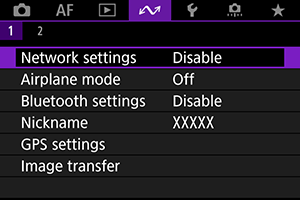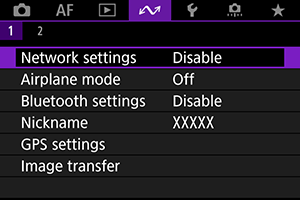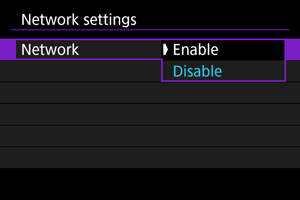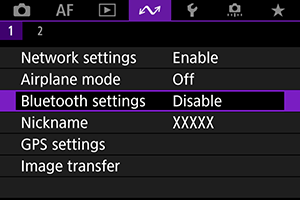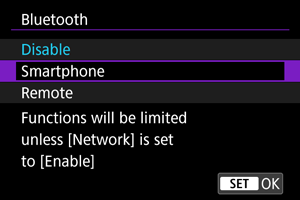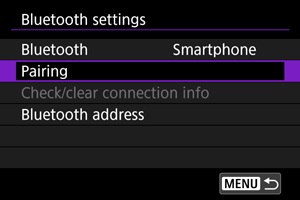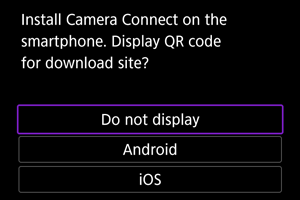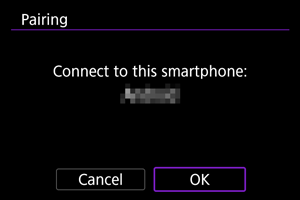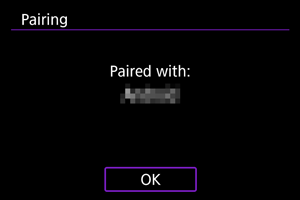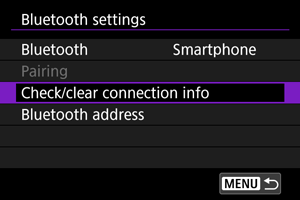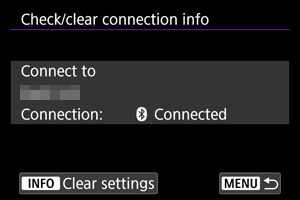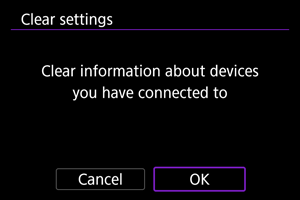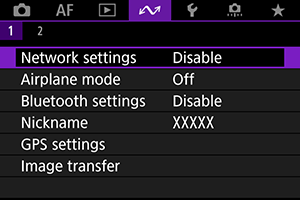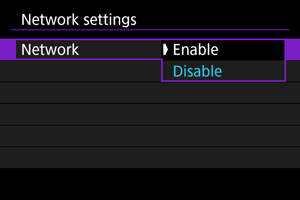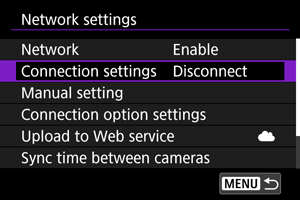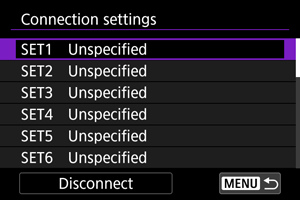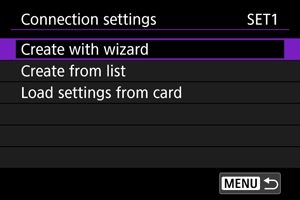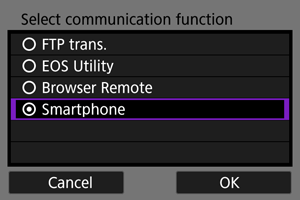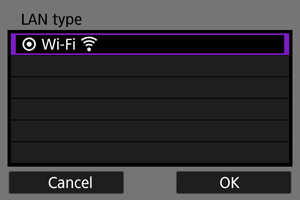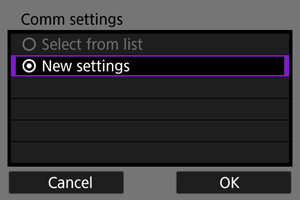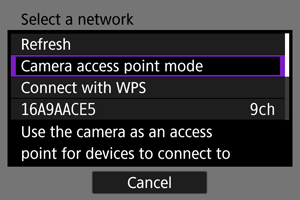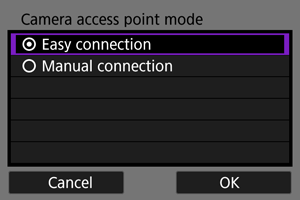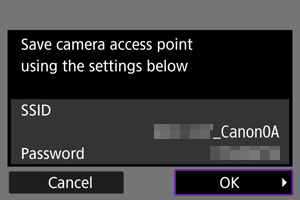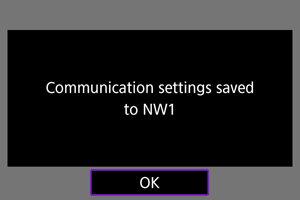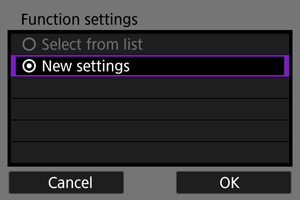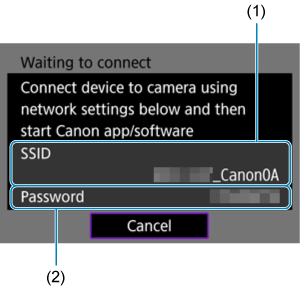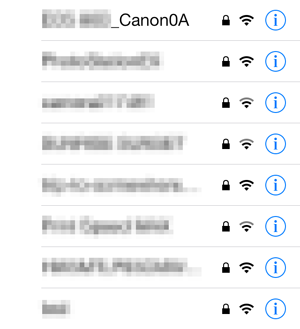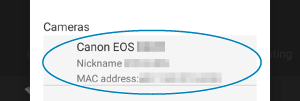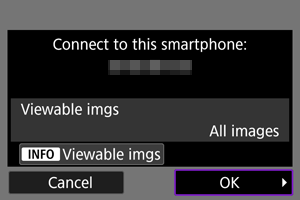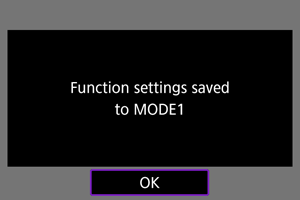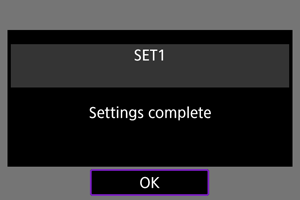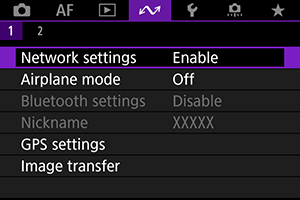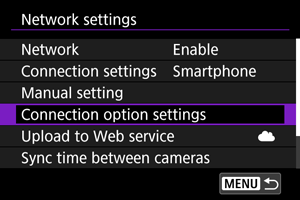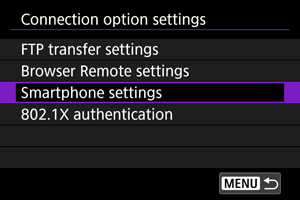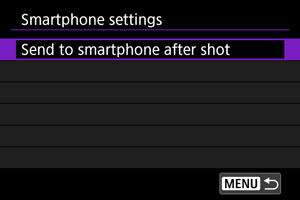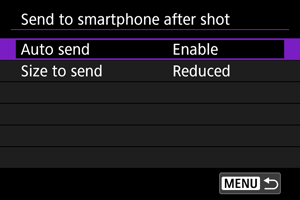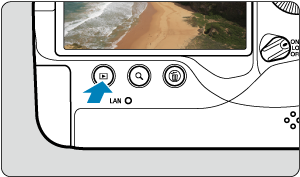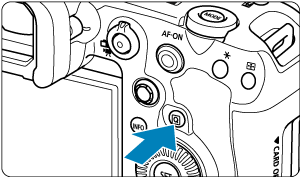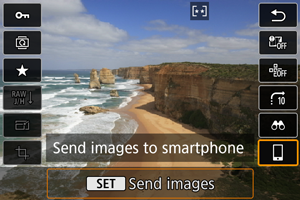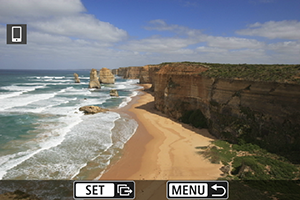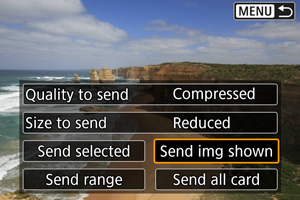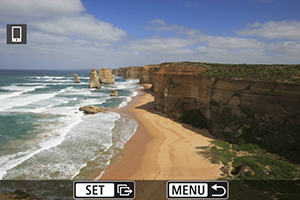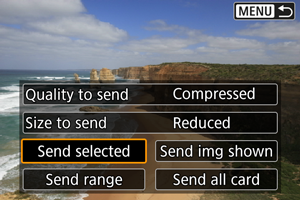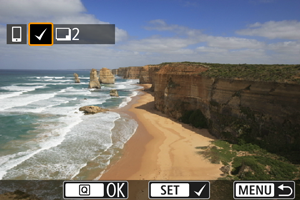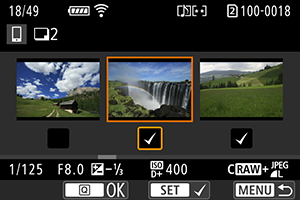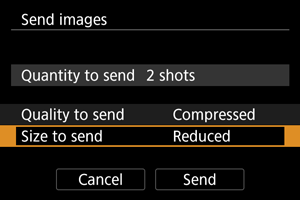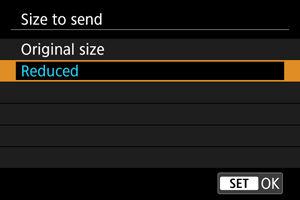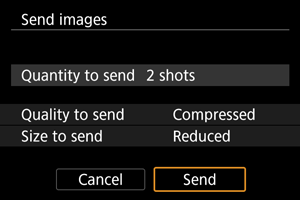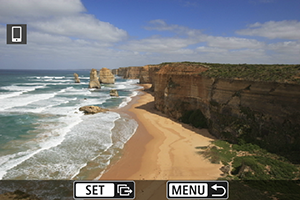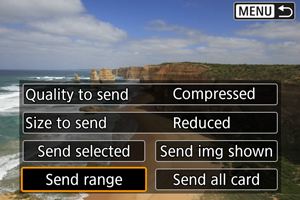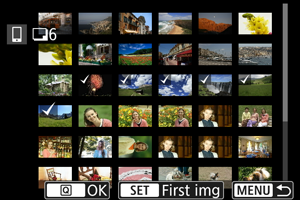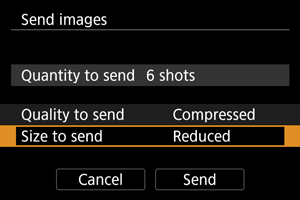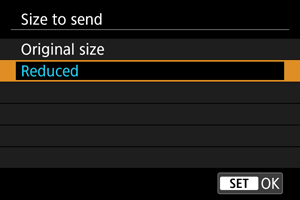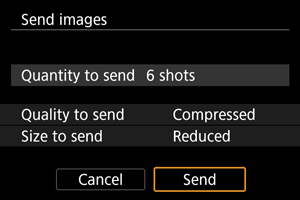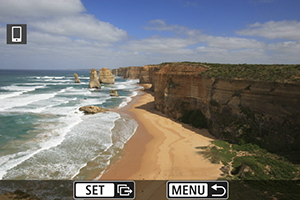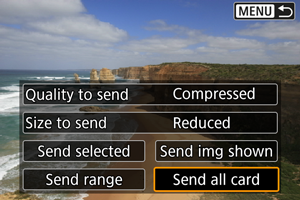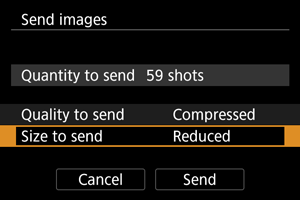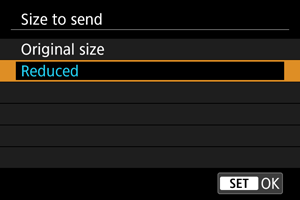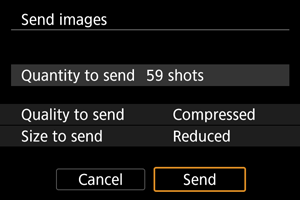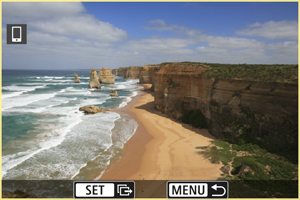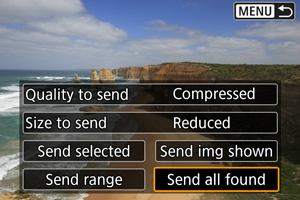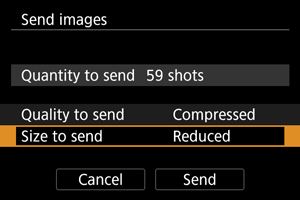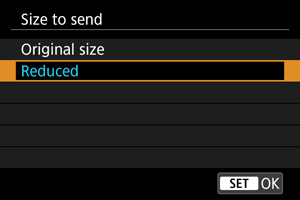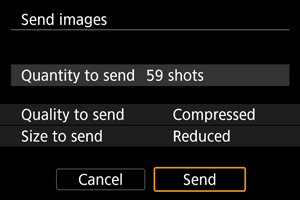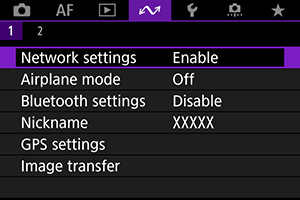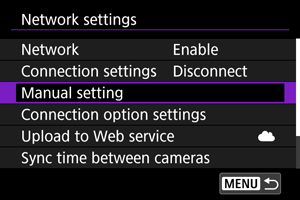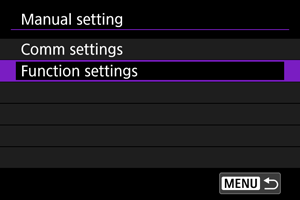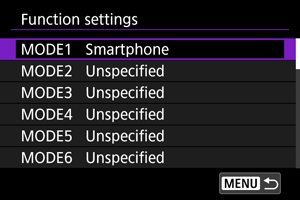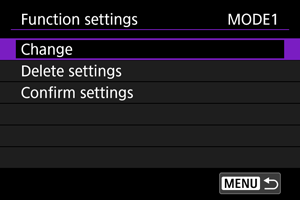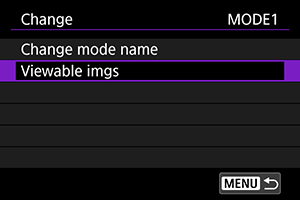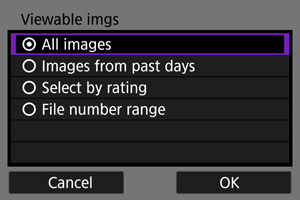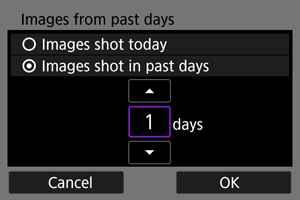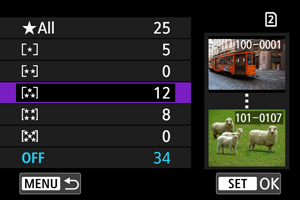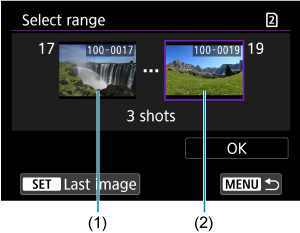Images on camera
- Images can be browsed, deleted, or rated.
- Images can be saved on a smartphone.
- Enables remote shooting as you view a live image on the smartphone.
- Enables camera and app setting adjustment for automatic transfer of your shots ( ).
- Enables remote control of the camera from a smartphone paired via Bluetooth. (Not available when connected via Wi-Fi .)
- Auto power off is disabled while you are using the Bluetooth remote controller feature.
- Camera settings can be changed.
You can check other functions from the main Camera Connect screen.
Canceling the Pairing
Cancel pairing with a smartphone as follows.
Select [ Check/clear connection info ].
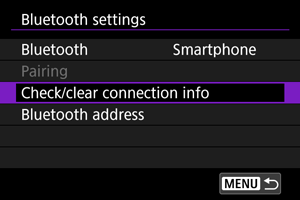
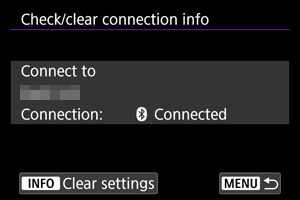
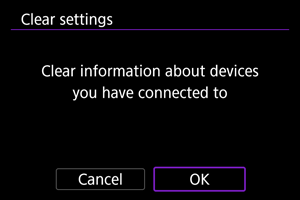
- In the smartphone's Bluetooth setting menu, clear the camera information registered on the smartphone.
- To check the camera's Bluetooth address, select [ Bluetooth address ].
Wi-Fi Connection Without Using Bluetooth
These instructions describe how to establish a direct Wi-Fi connection with a smartphone and use Camera Connect to control the camera.
- Steps on the camera (1)
- On the camera, press the button.
- Select [: Network settings ].
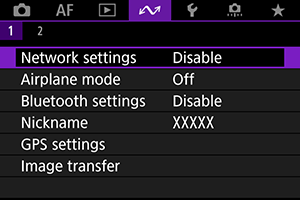
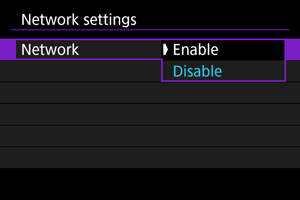
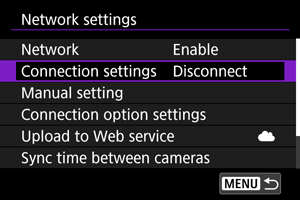
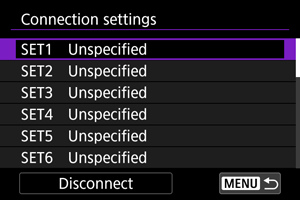
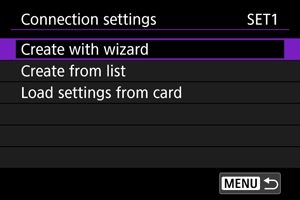

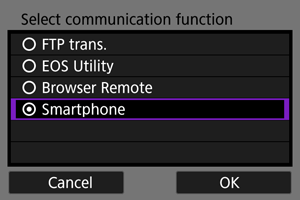
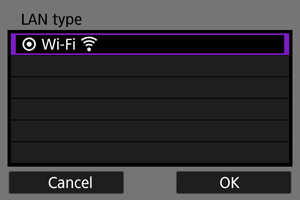
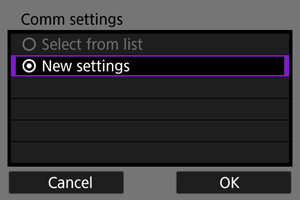
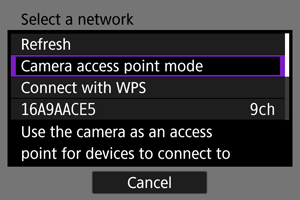
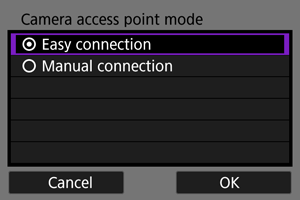
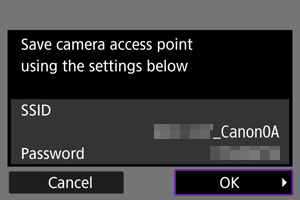
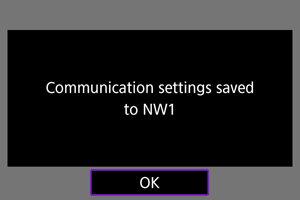
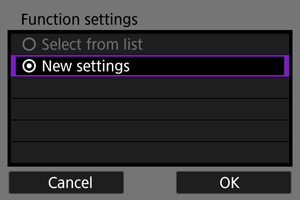
- Check the SSID (1) and password (2) displayed on the camera screen.
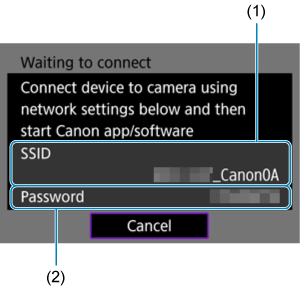
- Activate the smartphone's Wi-Fi function, then tap the SSID (network name) you checked in step 16.
- In the password field, enter the password you checked in step 16, then tap [ Join ].
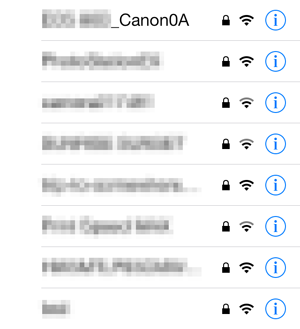
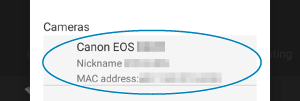
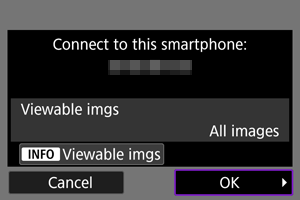
- To specify viewable images, press the button. For details on conditions that enable image viewing, see Settings to Make Images Viewable from Smartphones.
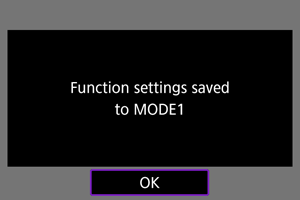
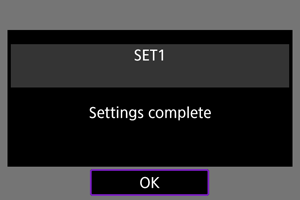
- The main window of Camera Connect will be displayed on the smartphone.
- The camera's lamp is lit in green. The Wi-Fi connection to a smartphone is now complete.
- Operate the camera using Camera Connect ( ).
- When connected via Wi-Fi , you can send images to a smartphone from the Quick Control screen during playback ( ).
Terminating Wi-Fi connections ( )
Automatic Image Transfer as You Shoot
Your shots can be automatically sent to a smartphone. Before following these steps, make sure the camera and smartphone are connected via Wi-Fi .
Select [: Network settings ].
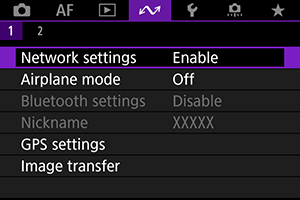
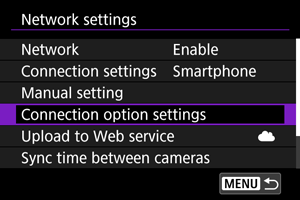
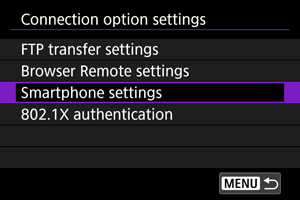
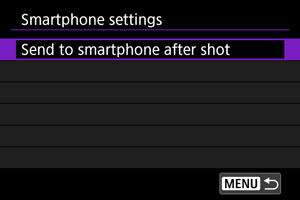
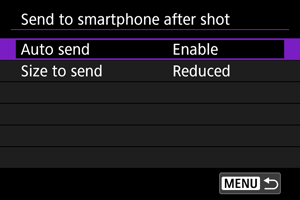
- If necessary, specify [ Size to send ].
Sending Images to a Smartphone from the Camera
You can use the camera to send images to a smartphone paired via Bluetooth (Android devices only) or connected via Wi-Fi .
If you will send many images, consider using a household power outlet accessory (sold separately).
Switch to playback.
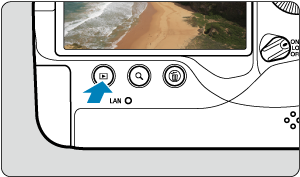
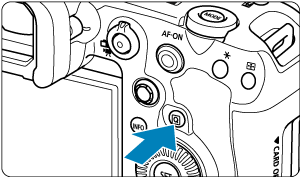
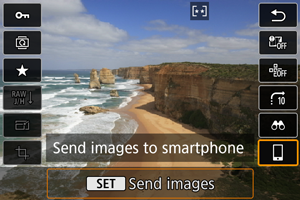
- If you perform this step while connected via Bluetooth, a message is displayed, and the connection switches to a Wi-Fi connection.
Sending images individually
- Select an image to send.
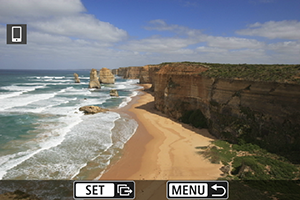
- Turn the dial to select images to send, then press .
- You can press the button and turn the dial counterclockwise to select the image using the index display.
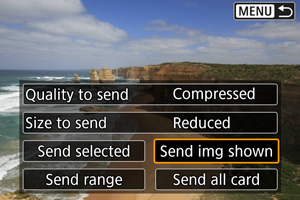
- In [ Size to send ], you can select the image sending size.
Sending multiple selected images
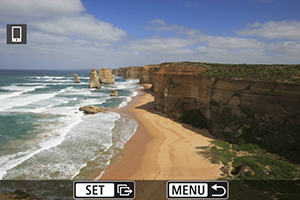
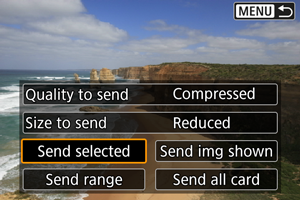
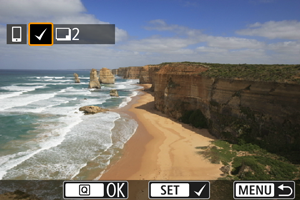
- Turn the dial to select images to send, then press .
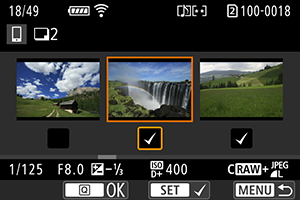
- To switch to three-image display for image selection, press the button and turn the dial counterclockwise. To return to the single-image display, press the button.
- After selecting the images to send, press the button.
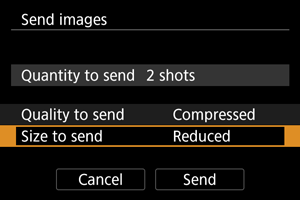
- On the displayed screen, select an image size.
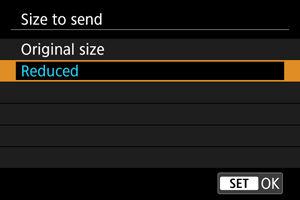
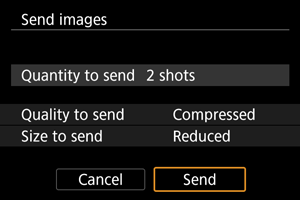
Sending a specified range of images
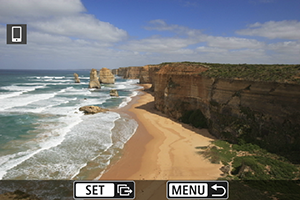
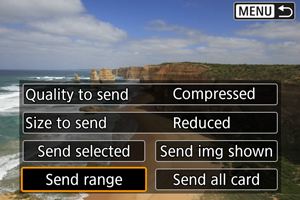
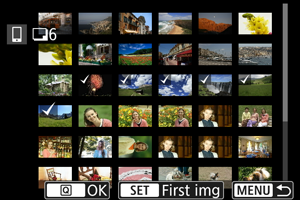
- Select the first image (start point).
- Select the last image (end point).
- To cancel the selection, repeat this step.
- To change the number of images in index display, press the button, then turn the dial.
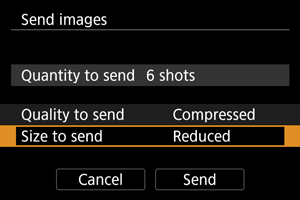
- On the displayed screen, select an image size.
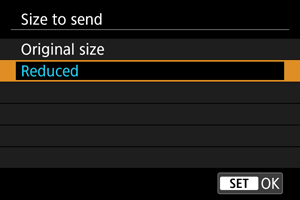
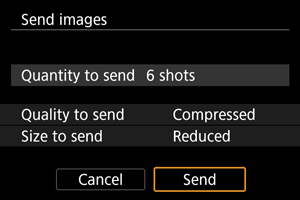
Sending all images on the card
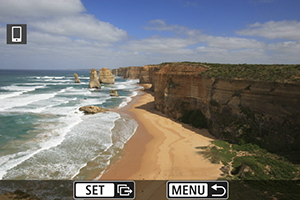
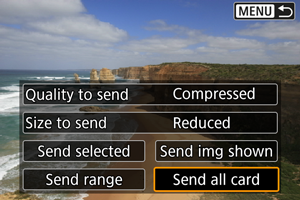
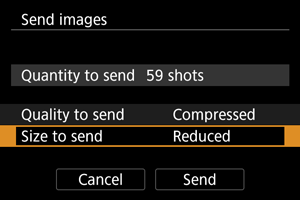
- On the displayed screen, select an image size.
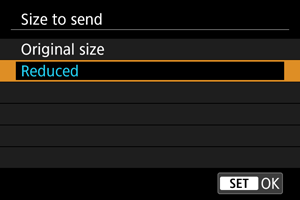
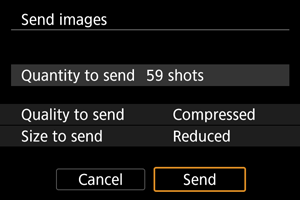
Sending images that match the search conditions
Send all the images that match the search conditions set in [: Set image search conditions ] at once. For details on [ Set image search conditions ], see Setting Image Search Conditions.
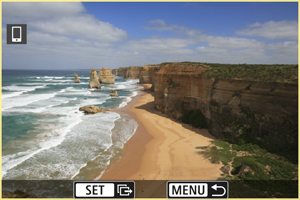
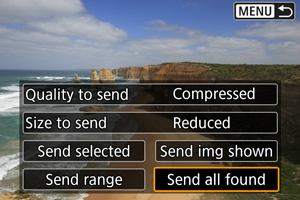
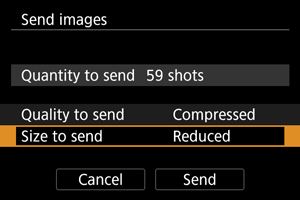
- On the displayed screen, select an image size.
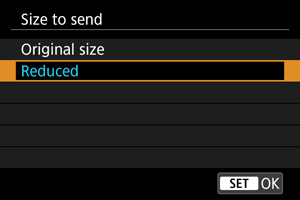
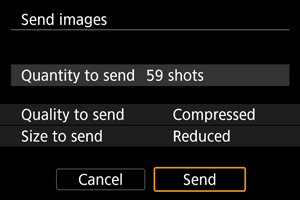
Ending image transfer ( )
- During the image transfer operation, a picture cannot be taken even if the camera's shutter button is pressed.
- You can cancel the image transfer by selecting [ Cancel ] during the transfer.
- You can select up to 999 files at a time.
- With a Wi-Fi connection established, disabling the smartphone's power saving function is recommended.
- Selecting the reduced size for still photos applies to all still photos sent at that time. Note that size still photos are not reduced.
- Selecting compression for movies applies to all movies sent at that time. Note that and movies are not reduced.
- When you use a battery to power the camera, make sure it is fully charged.
Settings to Make Images Viewable from Smartphones
Images can be specified after the Wi-Fi connection is terminated.
Select [: Network settings ].
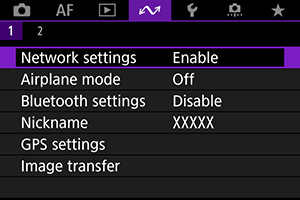
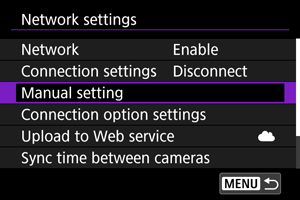
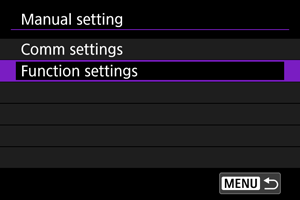
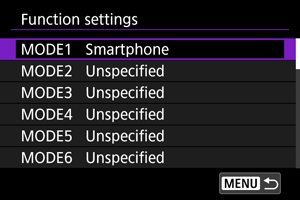
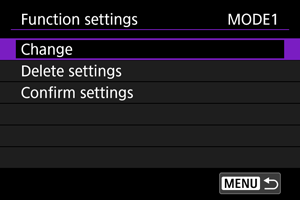
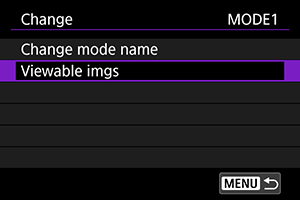
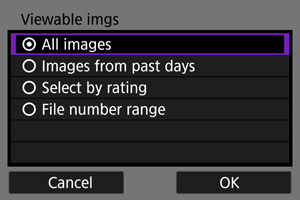
- Select [ OK ] to access the setting screen.
All images stored on the card become viewable.
[ Images from past days ]
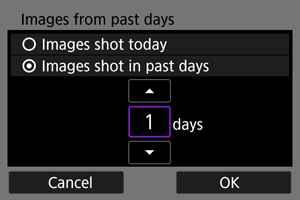
Specify viewable images on the shooting-date basis. Images shot up to nine days ago can be specified.
- When [ Images shot in past days ] is selected, images shot up to the specified number of days before the current date become viewable. Use the [] [] keys to specify the number of days, then press to confirm the selection.
- Once you select [ OK ], the viewable images are set.
- If [ Viewable imgs ] is set to any setting other than [ All images ], remote shooting is not possible.
[ Select by rating ]
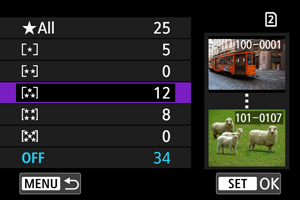
Specify viewable images depending on whether a rating is appended (or not appended) or by the type of rating.
- Once you select the type of rating, the viewable images are set.
[ File number range ] (Select range)
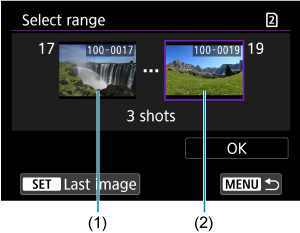
Select the first and last images from images arranged by the file number to specify the viewable images.
- Press to display the image selection screen. Use the dial to select images. You can press the button and turn the dial counterclockwise to select the image using the index display.
- Select an image as the starting point (1).
- Use the dial to select an image as the ending point (2).
- Select [ OK ].
General Precautions on Camera Connect Communication from Smartphones
- If the Wi-Fi connection is terminated while recording a movie with remote shooting, the following will occur.
- If the still photo shooting/movie recording switch is set to , movie recording will continue.
- If the still photo shooting/movie recording switch is set to , movie recording will stop.
- With a Wi-Fi connection established, disabling the smartphone's power saving function is recommended.